Enable outgoing SMTP authentication outlook 2007
How to enable SMTP authentication in outlook 2007
There are many users who face issues to enable SMTP authentication in Outlook 2007. Its is as simple as that to enabling the smtp settings in outlook. You can simply follow the steps to enable the SMTP authentication in Outlook 2007
- Go to “Tools” in the menu and select “Account Settings“
- Select the Email account which gives SMTP error and click “Change” button placed at the top
- Click “More Settings” in the bottom right corner of the window
- Click on “Outgoing Server” tab. Enable (or) select the check box “My outgoing server (SMTP) requires authentication” and select “use same settings as my incoming mail server“
- Click on “Advanced” tab and make sure that the “Use the following type of encrypted connection” is “None“
- The incoming server IMAP the port number is 143. POP port number 110
- Outgoing server (SMTP) port settings. Change the outgoing server port to 25 or 26 or 587
- Click ok.
Thats it. You have successfully enabled SMTP authentication in the Outlook 2007. Now send and receive emails without any issue.
Thank you for reading the post. If you have any queries and comments, please give your comment in the comments section.





 Total Visit : 315307
Total Visit : 315307 Total Hits : 930636
Total Hits : 930636 Who's Online : 11
Who's Online : 11