How to set up Mozilla Thunderbird for the E-mail account created with cPanel?
4) Type in your name and the e-mail address.
5) In this dialog box, Select POP and enter the address for the incoming server. This is usually mail.domain.com (where domain stands for your domain name).
(Deselect the “Use Global Inbox” checkbox – it’s a royal pain if you’ve got multiple accounts).
6) Set the incoming username. It is either your username (from username@domain.com) or username+domain.com
7) Set the name to whatever you like.
8) Verify all the details and press finish.
9) Click on “Server Settings” for the account and under security settings, select the radio button which says “TLS”.
10) Then back to the “Account Settings” dialog box.
11) Scroll down and select “Outgoing Server (SMTP)”
12) Click on “Add” if you haven’t already added any. Otherwise click on edit.
13) Set the server name to “mail.domain.com”.
14) Set the username (username@domain.com) and the default port setting is 25.
15) Click OK





 Total Visit : 331098
Total Visit : 331098 Total Hits : 970620
Total Hits : 970620 Who's Online : 6
Who's Online : 6