How do I setup Spam Assassin and other email security measures?
Set up your email security precautions. This was probably already done, except for setting any forwarding, when your hosting account was created. If so, no need to change it at all, but always check be sure:
1. Click on Mail icon in your CPanel. You will be taken to the Mail Manager Main Menu screen.
2. Click on “Default Address”; if it does not say “:blackhole:” in the box, click on the “Set Default Address” link at bottom of page. Then type exactly (without the quotation marks) “:blackhole:” in the empty box; click “Change”. Do NOT set this to “:fail:” because that will put more load on server resources, by having to return to sender… which is not even a real adddress most of the time.
3. Click on Spam Assassin.
4. Click on Enable Spam Assassin.
5. Once cPanel indicates the change was processed, click on Go_Back link to go back to Spam Assassin menu screen.
6. Click on Configure Spam Assassin. You will be taken to the Spam Assassin Configuration screen.
7. Change rewrite_subject to 1
8. Click on Save.
9. Once cPanel indicates the change was processed, click on Go_Back link to go back to Spam Assassin Menu screen.
10. Click on Go_Back again. You should now be back at the Mail Manager Main Menu screen.
11. Click on E-mail Filtering.
12. Click on Add_Filter. You will be taken to the Add Filter screen.
13. Type Yes in the empty box. Select “Spam Assassin Spam Header” and “begins with” .
14. Click on Activate.
15. Once cPanel indicates the filter was added, click on the Go_Back link to go back to the Filter Maintenance screen.
16. Log out of cPanel.







 Total Visit : 321658
Total Visit : 321658 Total Hits : 946750
Total Hits : 946750 Who's Online : 11
Who's Online : 11