Thunderbird Configuration Steps:
1. To set up a new e-mail account with Thunderbird, click Tools, Account Settings… (or Edit, Account Settings… if you are using Linux)
2. Click Add Account…
3. Select E-mail account as account type and click Next.
4. Enter the name to be displayed in your return address as well as your e-mail address into the relevant fields and click Next.
5. Select POP as your incoming mail server and enter mail.domainname.com into the mail server field. Click Next.
6. Enter your user name for the incoming mail server and click Next.
7. Enter a name for your new e-mail account and click Next.
8. Double-check your entries and click Finish.
9. Please make sure that the server mail.domainname.com has been entered as the outgoing mail server.
http://feeds.feedburner.com/craftmindblog





 Total Visit : 315818
Total Visit : 315818 Total Hits : 931433
Total Hits : 931433 Who's Online : 1
Who's Online : 1