Configure email account in MAC machine
Configuring the email account in MAC machine is quite easier. Just follow the instructions below to configure the email account in the MAC machine.
1. Open Mac Mail and then click File, Add Account….
2. Enter the POP3 server assigned to you within the Incoming Mail Server field(mail.domain.com). Your User Name is your complete email address. Finally, enter your password and click Continue.
3. On the Incoming Mail Security tab, ensure that Use Secure Sockets Layer (SSL) is unchecked and the Authentication method is Password. Click Continue.
4. On the Outgoing Mail Server tab, enter the SMTP server provided to you within the Outgoing Mail Server option(mail.bwdesigngrp.com). Check the box for Use Authentication, then your complete email address within the User Name field. Enter your password, then click Continue.
5. On the Outgoing Mail Security tab, ensure that Use Secure Sockets Layer (SSL) is unchecked and the Authentication method is Password. Click Continue.
6. On the Account Summary page, review the values for accuracy, then click Continue.
7. On the Conclusion page, click Done.
Try sending mails now. If you face any issues, then there is a possibility that your ISP is blocking the standard SMTP port 25(to avoid spamming), so try connecting with port 26. The configuration steps are as follows:
* Within the Account tab in Preferences click on the Server Settings… button. In the popup, change the Server port from 25 to 26. Ensure that Use Secure Sockets Layer (SSL) is unchecked and that Authentication is set to Password. Enter your complete email address as the User Name and provide your password within the appropriate field. Click OK.
* When you close the window you will be prompted to Save Changes. Be sure to click Save.






 Total Visit : 329341
Total Visit : 329341 Total Hits : 966479
Total Hits : 966479 Who's Online : 8
Who's Online : 8