Check your site with temporaty DNS method
———–
http://111.118.173.210/~buy13340
———–
But checking sites using this method has some limitations. Often sites won’t be
displayed properly & sometimes database connection won’t be established.
2. Using temporary DNS
We recommend this method as it is the best way to check your sites.
To check whether your sites will load fine from the new server, you can follow
the below mentioned steps.
Basically, you need to add following line in a file named “hosts”.
===========================
111.118.173.210 buynsave.com.au www.buynsave.com.au
===========================
Here 111.118.173.210 is the IP address of the new server .
This file is located in different places in different operating systems.
1. In Linux/UNIX
================
/etc/hosts
2. In Windows
=============
C:WINDOWSsystem32driversetchosts
3. In MAC
==========
/private/etc/hosts
After doing this, please load the site ‘http://buynsave.com.au’ in your browser
and check whether it is loading fine or not. After setting the temporary DNS,
to confirm whether site is loading indeed from the new server and not from your
old server where it is hosted now, just ping the domain from your local PC. If
it is pinging to 111.118.173.210 , then the site is loading from our server
itself. You can repeat the same procedure for all your domains.
If everything is fine, please contact your domain registrar to register your
domains with the following nameservers at a convenient time.
================
nsdal01.crucial.com.au – 67.208.112.62
nssyd01.crucial.com.au – 203.98.84.18
nssyd02.crucial.com.au – 182.160.129.2
================
Please access the new server WHM using the following URL:
——-
https://111.118.173.210:2083/
——-
The login details are the same as in the old server.






 Total Visit : 315854
Total Visit : 315854 Total Hits : 931483
Total Hits : 931483 Who's Online : 2
Who's Online : 2